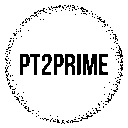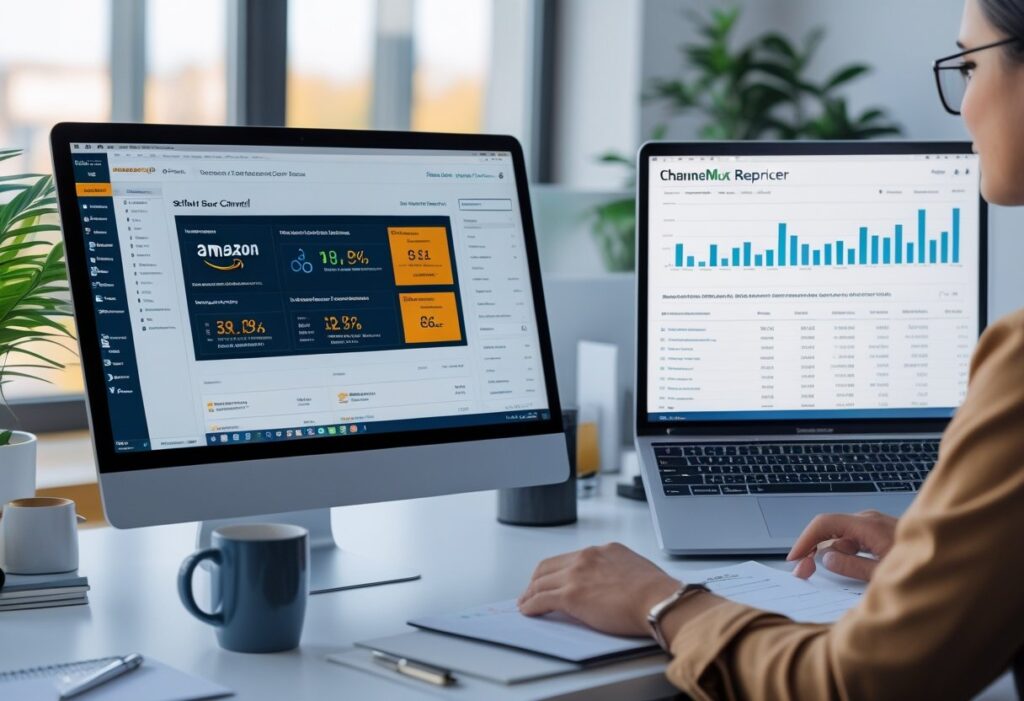Getting started with online arbitrage can honestly feel like a lot. The right tools really do make the whole thing easier.
I use SellerAmp because it lets me quickly figure out if a product is even worth considering for resale on Amazon. With SellerAmp, I can check if I’m allowed to sell something, see how well it’s actually moving, and get a pretty good sense of profit—all in just a few clicks.

What I appreciate most is how SellerAmp breaks down the details that matter: sales rank, competition, and return on investment. Instead of guessing, I’m basing my decisions on real data.
This saves time and helps me avoid sinking cash into products that just won’t sell. It’s a relief, honestly.
It’s also pretty simple to pick up. I can scan products, analyze them one step at a time, and use extras like profit calculators and sales history charts to guide my choices.
Once I got the hang of it, I started spotting better deals and dodging rookie mistakes that trip up a lot of beginners.
Practical Tips and Mistakes to Avoid
- I always double-check sales history before buying, so I don’t get stuck with slow-moving stock.
- I avoid relying only on profit numbers and make sure the product actually sells consistently.
- I use cashback sites and discount gift cards alongside SellerAmp to stretch my margins further.
What SellerAmp Is And Why It Matters For Amazon Sellers
When I first started poking around online arbitrage (OA), I realized I needed a tool that could just tell me—fast—if a product was worth buying. That’s where SellerAmp comes in.
It helps me check if an item I find through retail arbitrage or OA can actually make a profit when I sell on Amazon. SellerAmp connects directly with my Amazon seller account, so I can see sales rank, price history, and restrictions right away.
This saves me from guessing whether a product will sell or if I’m even allowed to list it. Here’s what I use most:
- Profit calculator – shows my estimated profit after Amazon fees.
- Sales rank tracking – helps me judge demand.
- Restrictions check – alerts me if I need approval to sell.
- Google Sheets integration – lets me track items in a buy list.
Here’s a quick look at how SellerAmp supports my sourcing:
| Feature | Why It Helps Me |
|---|---|
| Profit analysis | Know if a deal is worth it |
| Sales rank check | Avoid slow-selling items |
| Restrictions alert | Stay compliant with Amazon rules |
| Data export | Keep my sourcing organized |
- I always double-check profit numbers by factoring in shipping costs, since SellerAmp doesn’t include them automatically.
- I avoid rushing to buy just because the sales rank looks good; I also check price history for stability.
- I make sure my Amazon seller account is set up properly before sourcing, so I don’t waste time on restricted products.
Quick Overview Of How It Supports Sourcing Decisions
When I use SellerAmp, it gives me the key data I need to decide if a product is worth buying. I can see sales rank, buy box price, and estimated sales in one spot, which honestly saves me from a lot of second-guessing.
The profit calculator is one of my go-to features. I just plug in my cost, and it breaks down fees, taxes, and profit so I can see if the numbers make sense before I buy.
It’s also helpful to compare myself to other sellers. SellerAmp shows their prices, stock levels, and how competitive the listing is. That helps me decide if I should match the price or just move on to something else.
For wholesale, the storefront search is super handy. I can check what other sellers are offering, filter by brand or category, and spot patterns that guide my buying decisions.
Here’s what I check most:
| Feature | Why I Use It |
|---|---|
| Profit Calculator | Test margins before buying |
| Offers View | Compare competition and stock levels |
| Keepa Charts | Track price and sales history |
| Alerts | Avoid gated or risky products |
Tips I follow:
- Always double-check sales rank trends, not just today’s number.
- Test different cost prices in the calculator to see safe buying ranges.
- Use tags and notes so I don’t forget why I passed or bought an item.
- Ignoring IP alerts, which can cause account issues.
- Relying only on profit per unit without checking sales speed.
- Forgetting to factor in shipping costs when sourcing wholesale.
Key Features Of SellerAmp

When I use SellerAmp, I focus on tools that help me check if a product is profitable, see how often it sells, and avoid risky listings. The features give me clear data on Amazon fees, shipping costs, and sales history, which just makes sourcing so much easier.
Profitability Calculator (ROI, Margins, Fees)
The first thing I check is the profitability calculator. It shows me expected ROI, profit margins, and all the Amazon fees—FBA fees, referral fees, storage costs, you name it.
I can add my own shipping costs, prep fees, or sales tax in the settings. That way, the calculator reflects my real expenses, not just the defaults.
Knowing these numbers helps me skip products that look good at first but don’t actually make money after costs. I like testing different scenarios too—maybe I’ll adjust the selling price or add a higher shipping cost just to see how it shakes out.
| Input | Example |
|---|---|
| Buy Cost | $10 |
| Amazon Fees | $4.50 |
| Shipping | $1.50 |
| Net Profit | $4.00 |
| ROI | 40% |
Sales Rank & Demand Tracking
I rely on the sales rank data a lot. SellerAmp shows me the current rank and how it stacks up in its category.
A low rank usually means higher sales volume, while a high rank suggests slower demand. I always check the sales rank history, too—a product might look great today, but if the rank bounces around, that’s a red flag for me.
This keeps me away from products that only sell every once in a while. I’d rather have steady sellers than inventory collecting dust (and storage fees) in FBA.
Keepa Integration
SellerAmp hooks right into Keepa, which is my go-to for Amazon product history. With Keepa graphs, I can see how price, sales rank, and the Buy Box have changed over time.
I use this to spot patterns. For example, if the price nosedives every holiday, I know to plan for that. If Amazon is always in the Buy Box, I usually skip the product—competing with Amazon is just not fun.
The integration means I don’t have to juggle apps. Keepa charts show up inside SellerAmp, so my workflow’s a lot smoother.
IP Alert Database
The IP Alert database is a lifesaver. Some brands just don’t want third-party sellers, and listing their stuff can land you in hot water with Amazon.
SellerAmp warns me if a product has a history of intellectual property complaints. Even if something looks profitable, I won’t touch it if there’s IP risk. Protecting my account is way more important than a quick flip.
Ignoring IP alerts can mean wasted inventory—or worse, losing selling privileges. I’d rather play it safe and keep my business running smoothly.
Practical Tips And Mistakes To Avoid When Using SellerAmp
I’ve found SellerAmp works best when I set up my cost settings right. Adding prep fees, shipping costs, and taxes makes the profit calculator a lot more accurate.
I make sure to check Keepa charts every time. Skipping this step? Been there, regretted that.
One mistake I made early on was ignoring IP Alert warnings. Now, I never source a product without checking for those first. Not worth the headache.
I try not to rely only on sales rank. I compare it with category size and look at demand trends over time. That’s helped me avoid overestimating how fast something will actually sell.
How To Use SellerAmp For Online Arbitrage
When I’m using SellerAmp, I’m mainly checking three things: can I sell the product, does it actually sell often, and will it make me money. I lean on the app’s tools—especially the profit calculator and sales charts—to help me steer clear of duds and risky buys.
Step-By-Step Walkthrough For Analyzing Products
I usually start by scanning or pasting a product link into SellerAmp. The tool immediately tells me if I’m even allowed to sell it, which is a relief because I hate wasting time on restricted stuff.
Next up, I check out the Buy Box price and see how it stacks up against the retailer’s price. The built-in profit calculator is handy for quickly figuring out ROI and net profit after Amazon’s fees. If the numbers are too tight, I just move on.
I always peek at the Keepa data inside SellerAmp. That gives me a sense of whether the product sells steadily or just in weird spikes. If the sales rank is consistent, it usually means I can flip the product faster.
If something looks good, I export the lead into Google Sheets. It keeps things organized and makes it easy to revisit possible deals later.
Example Of Checking A Deal From A Retailer Site
Let’s say I stumble on a discounted toy on a clearance page. I’ll copy the product link and run it through SellerAmp. Right away, I get the Amazon listing, Buy Box price, and whether I’m approved to sell it.
Then, I compare the retail price vs. Amazon price. If it’s $15 on clearance and $35 on Amazon, I toss those numbers into the calculator. SellerAmp will show me profit after fees—maybe around $10 per toy, which is solid.
I’ll glance at the sales history graphs, too. If it’s been selling steadily and not just during the holidays, that’s a green flag. I jot down the deal in my spreadsheet, including the store, cost, and profit estimate.
Deciding Go/No-Go With Data
Once I’ve got the data, I just decide: buy or pass. If ROI is at least 30%, profit per unit is worth my time, and sales history looks solid, I’ll usually go for it.
But if there are too many sellers or the Buy Box price keeps dropping, I don’t bother. I’d rather hang onto my cash than get stuck with slow stock.
Here’s my quick checklist:
- Can I sell it? (account approval)
- Does it sell often? (sales rank and Keepa chart)
- Is it profitable? (ROI and net profit)
Practical Tips And Mistakes To Avoid
I always try to use cashback sites and discounted gift cards to shave off a few extra bucks. Over time, those savings really add up, especially if I’m buying in bulk. I’ll also check for tax-exempt options, depending on the retailer.
One early mistake: ignoring competition levels. Even if a product looks profitable, too many sellers can tank the price. Now I always check the number of FBA sellers before buying.
Another one—skipping sales history. Something might look amazing today but only sell during Christmas. Reviewing Keepa data keeps me from getting stuck with seasonal inventory.
To stay on track, I keep my SellerAmp settings consistent and always export leads to a spreadsheet. Otherwise, I lose track of what I’ve already checked.
Tips For Getting The Most Out Of SellerAmp
Honestly, SellerAmp works best when I combine it with a few other tools, set up the right notifications, and avoid rookie mistakes. Small tweaks in how I use it make a surprising difference in sourcing accuracy—and in how much profit I can actually keep.
Pairing It With Keepa & Sourcing Lists
I always use SellerAmp alongside Keepa. Keepa shows me sales rank history, price trends, and Buy Box changes. SellerAmp gives me the quick profitability numbers, but Keepa lets me see if a product is a one-hit wonder or a steady seller. It’s saved me from plenty of bad buys.
I also check out sourcing lists from other sellers and communities. Instead of starting from zero, I can drop those products into SellerAmp and check ROI, fees, and restrictions fast. It saves a ton of time and helps me spot what’s trending.
To keep things organized, I export my research into a simple spreadsheet. That way, I know what I’ve already checked and can compare options side by side.
Setting Up Alerts
I set up alerts in SellerAmp so I don’t miss out on good buys. For example, I’ll get notified if an item drops below a certain cost or if competition thins out. Saves me from constantly rechecking the same products.
Alerts also help with brand restrictions. If I’m gated on a brand, I’ll set a reminder to check back later since Amazon sometimes opens things up. That’s led to a few surprise wins.
I use alerts for discount codes and cashback offers, too. When a store runs a sale, I get pinged and can quickly rerun the numbers in SellerAmp. Sometimes, that’s all it takes to turn a “meh” deal into a great one.
Common Mistakes To Avoid
One thing I learned the hard way: always factor in Amazon fees in the profit calculator. If I skip storage, shipping, or referral fees, the numbers look way better than reality. Now I double-check the full breakdown every time.
Skipping competitor analysis is another trap. SellerAmp shows me how many other sellers are on a listing. If there’s a crowd, I usually pass. I’d rather pick steady sellers with less competition.
I don’t rely on just one or two products, either. Even though SellerAmp makes sourcing faster, I try to spread my buys across categories. It helps balance out the risk of slow sellers.
Frequently Asked Questions
When I was new to SellerAmp, I had a lot of questions—mostly about setup, which features to focus on, and how to dodge beginner mistakes. Over time, I figured out how to analyze products step by step and use the tool to actually make my sourcing more profitable.
How can I get started with SellerAmp for my online arbitrage business?
I started by grabbing the 14-day free trial, which let me try the web app, mobile app, and Chrome extension. The extension is great for quick checks while browsing supplier sites, and the mobile app is perfect for scanning in stores. Setting up my cost inputs (like shipping and prep fees) made my profit estimates a lot more realistic from day one.
What are the key features of SellerAmp that can help me in product sourcing?
The profit calculator is my go-to, since it covers Amazon fees, shipping, and my own costs. I also use the eligibility checker to avoid gated products. The competitive analysis tool is handy for spotting if Amazon itself is on the listing—usually a dealbreaker for me.
Can you guide me through the process of analyzing potential products on SellerAmp?
When I find a product, I either scan it or paste it into SellerAmp. The tool spits out net profit, ROI, and breakeven price. I’ll also check sales rank history and price trends for steady demand. Finally, I look at how many competing sellers there are and whether they’re using FBA or FBM before making a call.
Are there any tips to ensure I’m using SellerAmp effectively for maximum profitability?
I set custom profit thresholds so I don’t waste time on thin-margin products. The Chrome extension pulls Amazon data straight from supplier websites, which is a huge time saver. For deeper dives, I’ll cross-check with Keepa and sometimes peek at Jungle Scout or Helium 10 for a broader market view.
What common mistakes should I avoid when using SellerAmp for the first time?
At first, I forgot to enter all my costs (like prep and shipping), which made the profit numbers look way better than they really were. I also ignored restrictions and wound up with inventory I couldn’t sell. Now, I always check historical trends—relying on just one day’s data is a recipe for regret.
How can I stay organized while managing multiple products with SellerAmp?
I like to export my product analyses to Google Sheets—makes it way easier to track stuff over time without losing my mind. Tags and notes in SellerAmp? Total lifesavers for flagging products I want to circle back to or experiment with later.
If I’m teaming up with VAs, I’ll share my analysis history so we don’t end up doing the same research twice. Honestly, this whole setup keeps things a lot less chaotic, even if I’ve got dozens of listings going at once.